Kurzweil PC3LE8 Specifications
Browse online or download Specifications for MIDI keyboards Kurzweil PC3LE8. Kurzweil PC3LE8 MIDI keyboard User Manual
- Page / 379
- Table of contents
- BOOKMARKS



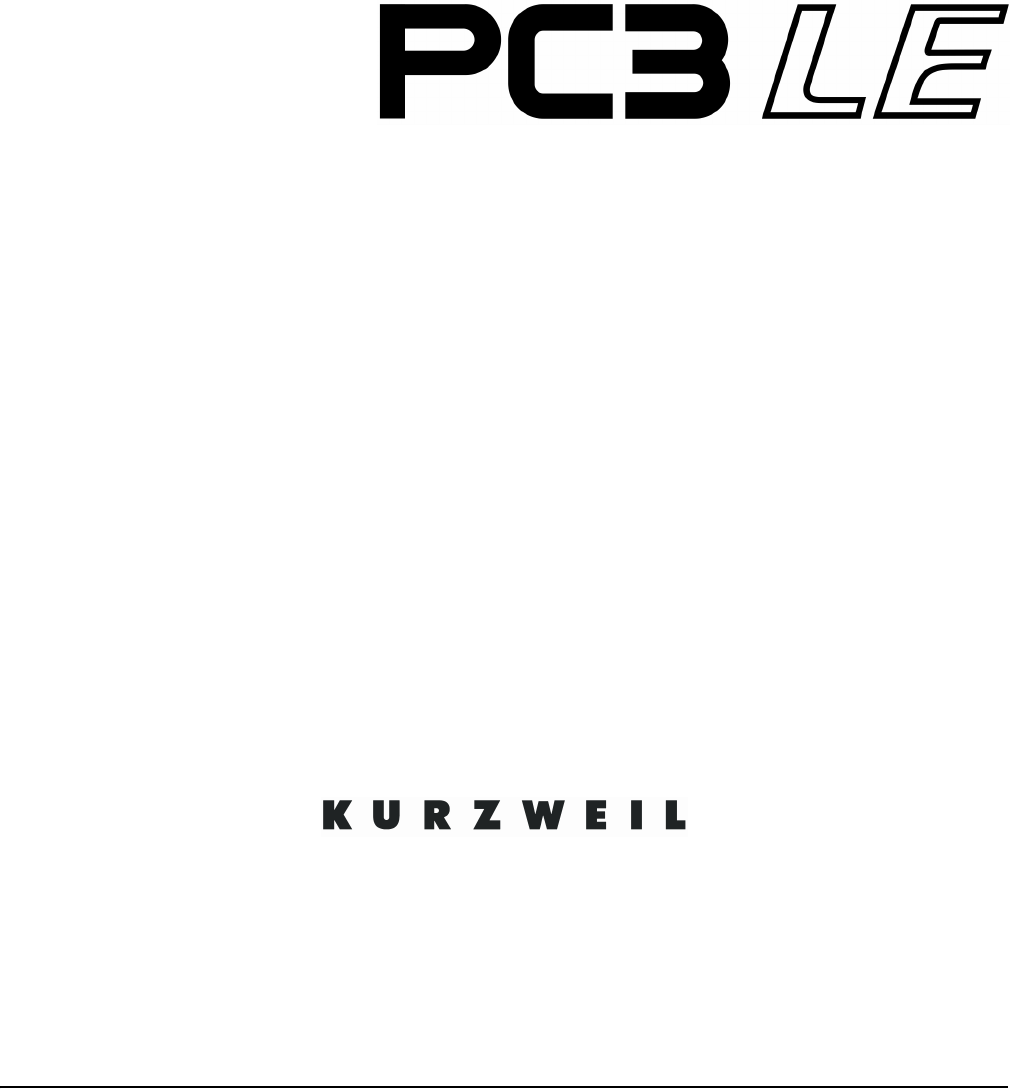
- Musician’s Guide 1
- SAVE THESE INSTRUCTIONS 2
- Important Safety Instructions 3
- Table Of Contents 5
- Chapter 4 The Operating Modes 6
- Chapter 5 Editing Conventions 6
- Chapter 6 Program Mode 7
- Chapter 7 Setup Mode 7
- Chapter 8 Quick Access Mode 8
- Chapter 9 Master Mode 8
- Chapter 11 Storage Mode 11
- Chapter 15 Power User Tips 12
- Appendix A Specifications 13
- Appendix B PC3LE Bootloader 13
- Chapter 1 15
- Introduction 15
- Keeping Current 16
- Overview of the PC3LE 16
- How the PC3LE Works 16
- V.A.S.T. Synthesis 16
- KB3 Tone Wheel Emulation 17
- KVA Programs 17
- How to Use This Manual 17
- Do I Have Everything? 17
- Boot Loader 17
- USB Storage Device 18
- Chapter 2 19
- Startup—the Details 20
- Connecting MIDI 21
- Switching On the Power 22
- USB Storage Port 22
- USB Computer Port 23
- PC3LE Programs 24
- V.A.S.T. Programs 25
- KB3 Programs 25
- Quick Access 26
- The Other Modes 27
- Software Upgrades 27
- Chapter 3 29
- User Interface Basics 29
- Mode Buttons 30
- Assignable Controls 30
- Assignable Switches 31
- The Save Button 31
- Category Buttons 32
- Pitch Wheel and Mod Wheel 33
- Navigation 34
- The Soft Buttons 35
- The Cursor Buttons 35
- The Chan/Zone Buttons 36
- The Edit Button 36
- The Exit Button 36
- Data Entry 37
- Double Button Presses 39
- Record Play/Pause Stop 41
- Chapter 4 43
- The Operating Modes 43
- Using the Modes 44
- Song Mode 45
- Chapter 5 47
- Editing Conventions 47
- Object Type and ID 48
- Saving and Naming 49
- ROM Objects 50
- Memory Objects 50
- Keyboard Naming 51
- Deleting Objects 52
- Chapter 6 53
- The Program Mode Page 54
- Saving Controller Settings 55
- V.A.S.T. and KB3 Programs 57
- MIDI Control of KB3 Programs 60
- The BASIC Page 63
- The PADS Page 64
- The EFFECTS (FX) Page 65
- The V.A.S.T. Soft Button 68
- Editing V.A.S.T. Programs 70
- The KEYMAP Page 71
- The LAYER Page 74
- The PITCH Page 79
- The AMP Page 79
- The Algorithm (ALG) Page 79
- Function-parameter 81
- Source 2 (Src2) 83
- The DSP Control (DSPCTL) Page 85
- The OUTPUT Page 88
- The LFO Page 94
- The ASR Page 95
- The Function (FUN) Page 97
- Program Mode 100
- The Program Editor 100
- Function Soft Buttons 104
- Editing KB3 Programs 111
- KB3 Editor: The PITCH Page 114
- KB3 Editor: The AMP Page 114
- KB3 Editor: The PERC1 Page 115
- KB3 Editor: The PERC2 Page 116
- KB3 Editor: The KEYCLK Page 117
- KB3 Editor: The MISC Page 118
- KB3 Editor: The EQ Page 121
- KB3 Editor: The OUTPUT Page 121
- KB3 Programming Tips 122
- Chapter 7 123
- Setup Mode 123
- Split/Layer Button 124
- Tap Tempo Button 126
- The Setup Editor 127
- Destination 128
- MidiBank 129
- MIDI Program (MidiProg) 129
- Input Channel 130
- MIDI Bank Mode (BankMode) 131
- Arpeggiator 131
- Controllers (CTRLS) Page 132
- DestType 136
- Key Number (KeyNum) 138
- Velocity 139
- Trig. Mode (Trigger Mode) 139
- EntryState and ExitState 139
- The Pan/Volume (PAN/VOL) Page 148
- Entry Volume, Exit Volume 148
- Entry Pan, Exit Pan 148
- Transpose 150
- Note Map 150
- Velocity Scale (VelScale) 151
- Velocity Offset (VelOffset) 152
- Velocity Curve (VelCurve) 154
- —isbelow 156
- The ARPEGGIATOR Page 157
- The ARPEGGIATOR 2 Page 164
- The RIFF1 Page 170
- The RIFF2 Page 173
- value away from 64 = 512 178
- The BEND Page 179
- Effects Overview 181
- The FX Page 183
- The AUXFX1 and AUXFX2 Pages 184
- The COMMON Page 185
- Clock Source 186
- Aux FX Channel 186
- KB3 Channel 186
- TRIGGER KEYS (KEYTRG) 186
- Delete Zone (DelZn) 188
- Set Controls KB3 (KB3CTL) 188
- The Control Setup 191
- Chapter 8 193
- Quick Access Mode 193
- The QA Editor 194
- Chapter 9 197
- Master Mode 197
- Master Mode Page 1 (MAST 1) 199
- Pads Velocity Map (PadVelMap) 200
- Intonation 202
- Intonation Key (Int.Key) 203
- Master Mode Page 2 (MAST 2) 204
- Default Song 205
- Output Clock 205
- Drum Remap 205
- General MIDI 205
- Demo Button 206
- Buttons Mode 207
- MIDI Transmit (XMIT) 208
- Velocity Map (Transmit) 210
- Pressure Map (Transmit) 211
- Program Change (ProgChange) 212
- Change Setups (ChgSetups) 212
- MIDI Receive (RECV) 213
- Velocity Map (Receive) 214
- Pressure Map (Receive) 215
- All Notes Off 216
- System Exclusive ID (SysExID) 216
- Bank Select 216
- Program Change Formats 221
- Soft Buttons In Master Mode 222
- UTILITIES 222
- Chapter 10 227
- Song Mode and the Song Editor 227
- Current Song (CurSong) 228
- Recording Track (RecTrk) 229
- Program (Prog) 229
- Track Number (Trk:#) 229
- Volume (Vol) 230
- Song Mode: The MAIN Page 231
- Location (Locat) 232
- Mode Indicators (+ and x): 232
- Activity Indicators 232
- Track Status Indicators 233
- Track Channels 233
- Soft Buttons on the MAIN Page 233
- The Save Changes Dialog 235
- Song Mode: The BIG Page 236
- Song Mode: The FX Pages 238
- Song Mode: The MIXER Page 238
- Song Mode: The METRONOME Page 239
- Song Mode: The MISC Page 243
- Song Mode: The STATS Page 244
- The Song Editor 245
- Song Editor: The COMMON Page 245
- FX Track 246
- DrumTrack (DrumTrk) 246
- MIDI Destination (MidiDst) 246
- Song Editor: The TRACK Page 247
- Song Editor: Track Functions 250
- Quantize 253
- Song Editor: The EVENT Page 257
- Initial Program, Volume, Pan 258
- Location 258
- Bar, Beat, and Tick 258
- Event Type and Value 258
- Tempo Track 259
- Chapter 11 261
- Storage Mode 261
- Using USB Devices 262
- Storage Mode Page 263
- Storage Mode Common Features 264
- Common Dialogs 265
- The STORE Page 266
- The LOAD Page 268
- Loading Individual Objects 269
- The Utilities (UTILS) Page 270
- Chapter 12 273
- Keymap and Sample Editing 273
- The Keymap Editor 274
- Keymap Editor Parameters 275
- Building a Keymap 279
- Editing Samples 281
- The TRIM Page 284
- Chapter 13 287
- Tutorial: Song Mode 287
- Part 2: Set The Tempo 289
- Part 5: Fixing Mistakes 294
- Chapter 14 303
- Tutorials: Setup Mode 303
- Different Zones 318
- Scale Method 322
- Volume Of Different Zones 326
- Creating A New Setup 334
- Basics Of Using Riffs 337
- Riff Troubleshooting 354
- Problem Solution 354
- Chapter 15 355
- Power User Tips 355
- General Tips 356
- Program Mode General Tips 357
- Advanced Tips 358
- Appendix A 365
- Specifications 365
- Appendix B 367
- PC3LE Bootloader 367
- Run Diags 369
- System Reset 369
- File Utilities 369
- Softwareand 370
- Objects on page B‐2,above.) 370
- Appendix C 371
- PC3LE Legacy File Conversion 371
- Setup Objects 372
Summary of Contents
Musician’s Guide(For PC3LE6, PC3LE7, and PC3LE8)KurzweilisaregisteredtrademarkofYoungChangCo.,Ltd.©2011Allrightsreserved.YoungChang®,K
viTempo...
6-48Program ModeThe Program Editorbeforethem.Releasesegments1and2canbesettoanylevelfrom0to150%.Releasesegment3alwayshasalevelo
Program ModeThe Program Editor6-49ThepagesforEnvelopes2and3arereachedwiththesoftbuttonsENV2andENV3.Whenyouselectthesepages,you’ll
6-50Program ModeThe Program EditorNote:Since0multipliedbyanynumberequals0,theenvelopeparametersonthispagewillhavenoeffectonanyAMP
Program ModeThe Program Editor6-51ImpactImpactcanboostorcutnotevolumebyupto24dBduringthefirst20millisecondsoftheattackofanenvelo
6-52Program ModeThe Program EditorFunction Soft ButtonsThissectiondescribesthesoftbuttonsthatperformspecificfunctions,asopposedtoselectin
Program ModeThe Program Editor6-53Editing VAST Programs With KVA OscillatorsThePC3LEusesKVAoscillatorsasanotherwaytogeneratesoundsinVASTp
6-54Program ModeThe Program Editorkeymaps.Foreachoscillator,itscoarsepitchparameterisnamedbyanabbreviationoftheoscillatornamefollowed
Program ModeThe Program Editor6-55Setting Up The Sync Square Oscillator:TheSyncSquareoscillatorisactuallycomprisedoftwooscillators,amaster
6-56Program ModeThe Program Editoroftheprogram,becausetheLOPASSfunctionissetbydefaulttocutsomeofthehighfrequenciesfromanysignalth
Program ModeThe Program Editor6-57Oscillator Specific Control And Modulation Parameters:SeveralKVAoscillatorsalsohavetheirownmodulationparamet
viiTheRec,Play,andStopSoftButtons ...
6-58Program ModeThe Program Editor3 Block:PWM(PulseWidthModulation)[Anti‐Aliased(recommended)]Sameas2BlockPWM,Seeabove.4 Block:SYNCSAWSync
Program ModeThe Program Editor6-59Editing KB3 ProgramsYoucaneditawideassortmentofanyKB3program’sparameters.YoucanalsocreateyourownKB3
6-60Program ModeThe Program EditorNumber of Tone WheelsThisparameterletsyouspecifythenumberoftonewheelsusedbyaKB3program.Theclassicto
Program ModeThe Program Editor6-61KB3 Editor: The Drawbars (DRAWBR) PagePresstheDrawbrsoftbuttontoviewtheDRAWBRPage.Thispageletsyouedit
6-62Program ModeThe Program EditorKB3 Editor: The Set Drawbars (SetDBR) Soft ButtonPresstheSetDBRsoftbuttontocapturethecurrentpositionofthe
Program ModeThe Program Editor6-63KB3 Editor: The PERC1 PagePercussionisacharacteristicfeatureoftonewheelorgans.It’sespeciallyusefulwhile
6-64Program ModeThe Program EditorHarmonicThisparameterswitchesbetweenhighandlowharmonicpercussionsettings.Theactualpitchiscontrolledby
Program ModeThe Program Editor6-65PercLevel, DecayTime, OrgLevelWiththeseparametersyoucancontroltheamplitudeanddecaytimeofthepercussione
6-66Program ModeThe Program EditorVelTrkControlsthedegreetowhichkeyvelocityaffectsthekeyclickvolume.Avalueofzeromeans thatthekeyve
Program ModeThe Program Editor6-67PreampRespSetthisparameterOnorOfftoenableordisablethepreamp+expressionpedal partoftheKB3model.Turn
viiiTheStoreAdvancedPage...
6-68Program ModeThe Program EditorVibChorSelChoosethevibratoorchorusprogram(therearethreeofeach)youwishtousewiththisKB3program.Note
Program ModeThe Program Editor6-69KB3 Editor: The EQ PageThefourcolumnheadersonthispagerepresenttwoshelvingbandsofequalizationandtwopar
6-70Program ModeThe Program EditorKB3 Editor: The LFO, ASR, and FUN PagesTherestofthepages—LFO,ASR,andFUN—arethesameforKB3programsasthe
Setup Mode7-1Chapter 7Setup ModeInSetupmode,thePC3LEcantakeontheidentityof16distinctinstrumentsand16distinctMIDItransmitters,eacho
7-2Setup ModeSplit/Layer ButtonMIDIBankSelectmessages,PanandVolumemessages,andentryvaluesforphysicalcontrollers(entryvaluesaretheval
Setup ModeSplit/Layer Button7-3Parameters on the Split/Layer: LOWERSPLIT and UPPERSPLIT pages:Lower Split Program/ Upper Split ProgramUsethisfieldt
7-4Setup ModeTap Tempo ButtonAdding a Layer ZoneOntheSplit/Layerpage,presstheLayersoftbuttontoaddanewzonetothecurrentlyselectedsetup
Setup ModeThe Setup Editor7-5The Setup EditorFromSetupmode,presstheEditbuttontoentertheSetupEditor,whereyoucanmakechangestothecurre
7-6Setup ModeThe Setup EditorThe Channel/Program (CH/PROG) PageThisisthefirstpageyouseewhenyouentertheSetupEditor.Here,youcanselectpr
Setup ModeThe Setup Editor7-7ChannelTheChannelparameterdefinestheMIDItransmitchannelforthecurrentlyselectedzone.Youcansetittoanyof
ixPickingFavoriteProgramsForEachCategory ...15‐2Ea
7-8Setup ModeThe Setup EditorDifferentprogramsareaccessibledependingonthevalueoftheBankModeparameter:StatusThisparameterdetermineswhatt
Setup ModeThe Setup Editor7-9MIDI Bank Mode (BankMode)TheBankModeyouchoosedetermineshowbanknumberswillbesentoverMIDIwhenthesetupissel
7-10Setup ModeThe Setup EditorControllers (CTRLS) PagePresstheCTRLSsoftbuttontodisplaytheControllerspage.TheControllerspageallowsyouto
Setup ModeThe Setup Editor7-11Knobs, CC Pedal, Modwheel, Pitchbend up/dn (Pitch Wheel,) PressureTheparametersfortheKnobs,CCPedal,Modwheel,and
7-12Setup ModeThe Setup EditorScaleAfteryou’veselectedacontinuousphysicalcontroller,youcanmodifythecontroller’sresponsesimilarlytothew
Setup ModeThe Setup Editor7-13DestDependingontheDestTypefield(seeabove,)usethisparametertoselectadestinationeitherfromtheParametersl
7-14Setup ModeThe Setup EditorSW Pedal 1 & 2, Arp. switch, Arp. latch sw, Switch 1-10TheparametersforSWPedal1&2,Arp.switch,Arp.latc
Setup ModeThe Setup Editor7-15On Control (OnControl)OnControldetermineswhatparametercontrolorMIDIControlmessagewillbesentwhentheswitchi
7-16Setup ModeThe Setup EditorPadsYoucanassigneachofthe8padstoadifferentnote,chord,MIDIcontrollerdestination,programparameterorRiff
Setup ModeThe Setup Editor7-17Velocity UsetheVelocityfieldtoselectaMIDIattackvelocity(0‐127)forthenote(s)designatedintheKeyNumfield(
x
7-18Setup ModeThe Setup EditorThe Controller Destination ListThetablebelowcontainstheavailablevaluesfortheMIDICC(continuouscontroller)des
Setup ModeThe Setup Editor7-1911 Express MIDI Expression—Default assignment for CC Pedal 1. In most programs it acts as an volume control. It scales b
7-20Setup ModeThe Setup Editor99 NRegParM Non-Registered Parameter Most Significant Byte100 RegParL Registered Parameter Least Significant Byte101 Reg
Setup ModeThe Setup Editor7-21147 ArpOn Any value turns Arpeggiator On. (SeeThe ARPEGGIATOR Page on page 7-35)148 ArpOff Any Value turns Arpeggiator O
7-22Setup ModeThe Setup Editor166 RiffVel Riff Velocity (See Riffs on page 7-48)167 RiffDly Riff Delay (See Riffs on page 7-48)168 TapTempo Tap Tempo
Setup ModeThe Setup Editor7-23Shift Key Number, Shift Key (ShKeyNum, ShiftKey)Thesecontrollerdestinationsallowyoutoplaymusicalscalesandsingl
7-24Setup ModeThe Setup EditorSelecting The Desired Key (Root Note):ShiftKey(ShiftKey,controllerdestination177)allowstheusertoselectthekey
Setup ModeThe Setup Editor7-25valuesfortriggeringmoreusefuloctaves.SeethetablebelowforShiftPatternsteprangesandtheircorrespondingsta
7-26Setup ModeThe Setup EditorThe Pan/Volume (PAN/VOL) PageBychangingtheparametersonthispage,youcandefinehoweachzonesendsMIDIvolumeand
Setup ModeThe Setup Editor7-27The Key/Velocity (KEY-VEL) PageTheKey/Ve locitypageallowsyoutosetkeyrange,velocityrange,transposition,andNo
IntroductionSounds and Features1-1Chapter 1IntroductionThankyouforpurchasingthePC3LE.ThePC3LEisaperformanceinstrumentdesignedforfunand
7-28Setup ModeThe Setup EditorTransposeThischangesthepitchofthezone,withoutchangingitspositiononthekeyboard.ItchangestheMIDInotenum
Setup ModeThe Setup Editor7-29Velocity Scale (VelScale)Thisletsyouamplifyordiminishvelocityresponse.Normalresponseis100%.Highervaluesmak
7-30Setup ModeThe Setup EditorVelocity Offset (VelOffset)VelOffset alsochangestheresponse,butinamoredirectway,byaddingorsubtractingaco
Setup ModeThe Setup Editor7-31OffsetandScaleworktogether.Ifscalingtakesthevelocityoutoftheballpark—forexample,youwanttosetitto3
7-32Setup ModeThe Setup EditorVelocity Curve (VelCurve)VelCurveletsyoutaperthevelocityresponse.ThedefaultsettingisLinear,whichmeansthat
Setup ModeThe Setup Editor7-33CrossfadeisdesignedtobeusedintandemwiththeReverseCrossfadecurve,enablingyoutoperformsmoothcrossfadesb
7-34Setup ModeThe Setup EditorLow Velocity (LoVel), HighVelocity (HiVel)LoVelandHiVelsettheminimumandmaximumvelocitylimitsthatthecurrentz
Setup ModeThe Setup Editor7-35The ARPEGGIATOR & ARPEGGIATOR 2 (ARP1, ARP2) PagesEachzoneinasetuphasitsownArpeggiator.Whenactivated,each
7-36Setup ModeThe Setup EditorActiveThefirstparameterontheArpeggiatormenuisActive,whichspecifieswhetherornottheArpeggiatorisonforth
Setup ModeThe Setup Editor7-37VelocityVelocitysetstheattackvelocityoftheplayednotes.WithVelocitysettoFirst,allnotesplayatthevelocit
1-2IntroductionKeeping CurrentThePC3LEcontainsmanyofthesamesoundsasthePC3.Thisincludesdetailedacousticandelectricpianos,richorchest
7-38Setup ModeThe Setup EditorPressDeletetodeletethepatternfrommemory.PressRenametorenamethepatternandsave.PressingSavegivesyouthe
Setup ModeThe Setup Editor7-39MissNotes1throughMissNotes9makesthePC3LErandomlymissplayingapercentageofinputtednotes.Seethetablebelow
7-40Setup ModeThe Setup EditorUnipolarmeansthatafterplayinguptotheshiftlimit,theArpeggiatorbeginsshiftingnotesintheoppositedirection
Setup ModeThe Setup Editor7-41TheArpeggiatorcanbealotoffun,evenifyoudon’talwaysunderstandexactlywhatit’sdoing.Keepinmindthatthe
7-42Setup ModeThe Setup EditorDown(dependingontheLimitparameter.)PatternssettoFlatplaywithouttransposition,theLimitparameterwillnott
Setup ModeThe Setup Editor7-43KeysmeansthattheArpeggiatorplaysonlywhileyouareholdingoneormorekeysdown(ornotetriggerson).Asyoupla
7-44Setup ModeThe Setup Editorsimilarlyto1NoteAuto,except1NoteAutoLowalwayslatchesthelowestnotewhenholdingmultiplenotes,and1NoteAutoHi
Setup ModeThe Setup Editor7-45SyncTypeTheSyncTypeparameterallowsyoutochoosehowyourarpeggiatorwillsynctootherarpeggiators,riffs,oraso
7-46Setup ModeThe Setup EditorWithSyncTypesettoStopWait,ifthereisalready somethingplayingtosyncto,thecurrentarpeggiatorwillwaitfor
Setup ModeThe Setup Editor7-47155 ArpVel Arpeggiator Velocity, each range of values selects one of twenty-three options in order on parameters list: 0
IntroductionKB3 Tone Wheel Emulation1-3KB3 Tone Wheel EmulationInadditiontosampleplaybackandV.A.S .T.synthesis,thePC3LEfeat uresKurzweilʹs
7-48Setup ModeThe Setup EditorRiffsRiffsarefullsongsorindividualtracksofasongcreatedinthePC3LE’sSongmodethatyoucantriggerinsetup
Setup ModeThe Setup Editor7-49RiffSettingtheRiffparametertoOnwillenabletherifffeatureforthe currentzoneinsetupmode.Settingthispara
7-50Setup ModeThe Setup Editorbeatinthatbar(beatrangeisdependentontimesignature.)Tickcanbe setfrom0to959.RefertoTable 7‐2forTic
Setup ModeThe Setup Editor7-51The RIFF2 PageThesecondRiffpageappearsasshownbelow,and hasthefollowingparameters:TriggerThereareafewways
7-52Setup ModeThe Setup EditorfromA#0toA#0forexample,andyourriffwillbetriggeredtostartonlybypressingtheA#0key.Ifyouwantyourtri
Setup ModeThe Setup Editor7-53alsomanuallychooseatempobyselectingavaluefrom20to400forBPM.UsetheAlphaWheelor‐/+buttonstochoose
7-54Setup ModeThe Setup EditorWithSyncTypesettoAnyBeatWait,theriffwillwaitforthenextbeattostart.ThedifferencefromAnyBeatisthatif
Setup ModeThe Setup Editor7-55arpeggiator’sdownbeatwilloccur.WithRelSynTypsettoAnyBeat,ifthereisalreadyasom et hingplayingtosyncto,
7-56Setup ModeThe Setup Editorthan100%willresultinshorterdurations,valueslargerthan100%willresultinlongerdurations.VelocityVelocitycha
Setup ModeThe Setup Editor7-57The BEND PageTheparametersontheBENDpagedefinethebendrangesforpitchbendmessages.Bend Range (Semitones) and B
1-4IntroductionOptionsOptionsPedalsThePC3LEhastwostereojacks(labeledSW1&SW2)forswitchpedals(assignabletoon/offfunctions,theseped
7-58Setup ModeThe Setup EditorChangingprogramssendsaBendRangemessagewiththecurrentprogram’svalues.SodoespressingPanic,whichisaquick
Setup ModeThe Setup Editor7-59The FX Pages: FX, AUXFX1, AUXFX2ThePC3LEcontainsaversatileeffectsprocessor,andwhencombinedwithSetupModeitp
7-60Setup ModeThe Setup EditorSignal FlowWhenusingeffects,itisimportanttounderstandhowyoursignalisbeingprocessed.Foreachzone(ortrack
Setup ModeThe Setup Editor7-61The FX PageUsetheFXPagetodistributeprocessingpower(DSPunits)fortheeffectsofthezone(s)(ortrack(s)inSon
7-62Setup ModeThe Setup EditorThe AUXFX1 and AUXFX2 PagesPressingtheAUXFX1softbuttonortheAUXFX2softbuttoncallsup,respectively,theAUXFX1
Setup ModeThe Setup Editor7-63Send Levels and Pre/Post Ins.Therearetwoparametersforeachofthesetuporsong’s16availableMIDIchannels:SendL
7-64Setup ModeThe Setup EditorClock SourceWiththeClockSourceparameter,youcansetthePC3LE—withinthecurrentsetup—togenerateitsowntempoby
Setup ModeThe Setup Editor7-65tochooseanote.)Withthedesirednoteselected,usetheDestfieldtoselectacontrollerdestination(seeTheContro
7-66Setup ModeThe Setup EditorDelete Zone (DelZn)Thisdeletesthecurrentzonefromthesetup.UseDelZntofreeupzonessoyoucanaddorimportnew
Setup ModeRecording A Setup To Song Mode7-67Recording A Setup To Song ModeTheMIDIoutputofasetupcanberecordedtoasonginSongmode.EachMIDI
StartupMake Connections2-1Chapter 2StartupIfhookingupnewgearisfamiliartoyou,andyoujustwanttogetgoing,here’saquickdescriptionofwha
7-68Setup ModeRecording A Setup To Song ModeMonoPressure:WhenrecordingasetuptoSongmodewithMultselectedforRecTrkinSongmode,youmaynot
Setup ModeThe Control Setup7-69The Control SetupThecontrolsetupisasetupwhichdefinesthecontrollerassignmentsforallprogramsinProgrammode
7-70Setup ModeThe Control SetupAsidefromassigningMIDICCdestinationsforthePC3LE’sphysicalcontrollers,theControlSetupallowsyoutosetoth
Quick Access Mode8-1Chapter 8Quick Access ModeInQuickAccessmode,youcanselectprogramsorsetupswithasinglepressofanalphanumericbutton(o
8-2Quick Access ModeThe QA EditorSoft Buttons In Quick Access ModeUsetheOctav–andOctav+softbuttonstotransposeupordownbyafulloctave.Pre
Quick Access ModeThe QA Editor8-3Selecting A Setup For A Quick Access EntryIfyouwanttostoreasetupinthecurrententryinsteadofaprogram,pre
8-4Quick Access ModeThe QA Editor
Master ModeMaster Mode Page 1 (MAST 1)9-1Chapter 9 Master ModePresstheMastermodebuttontoenterMastermode,whichcontainsparametersaffectingt
9-2Master ModeMaster Mode Page 1 (MAST 1)TuneAdjustingthevalueofthisparametertuneseveryprograminthePC3LEbytheamountyouspecify.Tuning
Master ModeMaster Mode Page 1 (MAST 1)9-3Velocity Map (Vel Map) (Master)ChangetheMasterVelocityMapsettingifyoufindthatthePC3LEisnotprodu
iiIMPORTANT SAFETY & INSTALLATION INSTRUCTIONSINSTRUCTIONS PERTAINING TO THE RISK OF FIRE, ELECTRIC SHOCK, OR INJURY TO PERSONSWARNING: When using
2-2StartupStartup—the DetailsStartup—the DetailsThissectionwalksyouthroughthehookupofyourPC3LE.We’lltakealookattherearpanel,thendes
9-4Master ModeMaster Mode Page 1 (MAST 1)strikevelocitiesproducehigherMIDIvelocitiescomparedtotheLinearmap.GMReceiveeffectsnotesfromth
Master ModeMaster Mode Page 1 (MAST 1)9-5Pressure Map (Press Map) (Master)ChangetheMasterPressMapsettingifyoufindthatthePC3LEisnotproduc
9-6Master ModeMaster Mode Page 1 (MAST 1)IntonationMostmodernwesternmusicuseswhatisknownasequaltemperament.Thismeansthattheintervalbet
Master ModeMaster Mode Page 1 (MAST 1)9-7List and Description of Intonation MapsIngeneral,youshouldselectanonstandardintonationmapwhenyou’ r
9-8Master ModeMaster Mode Page 2 (MAST 2)Master Mode Page 2 (MAST 2)OnMasterModepage2you’llfindsettingsforthePC3LE’sdigitaloutput,FXMode
Master ModeMaster Mode Page 2 (MAST 2)9-9ModeissettoPerformanceasadefault,withsomeexceptions.InSongmode,Multitrackmodeisalwaysused,
9-10Master ModeMaster Mode Page 2 (MAST 2)Overview of General MIDI ModeOnceenabled,Programmodewilldisplaythesetof128standardGMprogramname
Master ModeMaster Mode Page 2 (MAST 2)9-11Buttons ModeIfyousettheButtonsModeparametertoOn,pressinganybuttonsonthePC3LEwillgenerateSys
9-12Master ModeMIDI Transmit (XMIT)MIDI Transmit (XMIT)UsetheparametersontheMIDITransmitpagetocontrolhowthePC3LEsendsMIDIinformationto
Master ModeMIDI Transmit (XMIT)9-13throughthetraditionalMIDIport.Bothparameters,MIDITransmitDestinationandthesetupDestinationparameteri
StartupStartup—the Details2-3Connecting MIDIThesimplestMIDIconfigurationusesasingle5‐pinMIDIcable:eitherfromtheMIDIOutportofyourPC3L
9-14Master ModeMIDI Transmit (XMIT)Velocity Map (Transmit)ChangetheMIDITransmitVelocityMapsettingifyouaretriggeringexternalMIDIgearwhich
Master ModeMIDI Transmit (XMIT)9-15Pressure Map (Transmit)ChangetheTransmitPressureMapsettingifyouaretriggeringexternalMIDIgearwhich is
9-16Master ModeMIDI Transmit (XMIT)Program Change (ProgChange)WhenProgChangissettoOn,thePC3LEsendsprogramchangecommandstoitsUSBorMIDI
Master ModeMIDI Receive (RECV)9-17MIDI Receive (RECV)TheMIDIReceivepageiswhereyoudefinethePC3LE’sresponsetoincomingMIDIsignals(withone
9-18Master ModeMIDI Receive (RECV)Velocity Map (Receive)ChangethereceiveVelocityMapsettingifyouaretriggeringthe PC3LEwithexternalMIDIge
Master ModeMIDI Receive (RECV)9-19Pressure Map (Receive)ChangethereceivePressureMapsettingifyouaretriggeringthePC3LEwithexternalMIDIgea
9-20Master ModeMIDI Receive (RECV)All Notes OffIfthisparameter’svalueissettoNormal,thePC3LErespondstoAllNotesOffmessagesreceivedover
Master ModeMIDI Receive (RECV)9-21Local Keyboard Channel (LocalKbdCh)TheLocalKeyboardChannelenablesanexternalMIDIdevicetofunctionasifiti
9-22Master ModeMIDI Receive (RECV)Continuous Controller Messages From External MIDI DevicesWhenusinganexternalMIDIdevicewiththePC3LE,youcan
Master ModeMIDI Receive (RECV)9-23Using External CCs In Setup Mode, Local Keyboard Channel Enabled, Input Channel=NoneTocontrolaprogramparameterv
2-4StartupStartup—the DetailsSwitching On the PowerThePC3LE’spowerswitchisontherearpanel,adjacenttothepowercableconnection.Whenyoupowe
9-24Master ModeMIDI Receive (RECV)External MIDI CC Remapping For Local Keyboard Channel and Input ChannelPC3LE Physical ControllerDefault MIDI CC# Whi
Master ModeProgram Change Formats9-25Program Change FormatsThePC3LEcanstoremoreprogramsthantheMIDIprogramchangespecificationcanhandle(MI
9-26Master ModeSoft Buttons In Master ModeIfyourPC3LEisalreadyinthebankyouwanttouse(groupof128programsstartingfrom0,)youcansendi
Master ModeUTILITIES9-27MIDIPressingtheMIDIsoftbuttonlaunchesMIDIScope™,ausefulsubprogramthatletsyoumonitortheMIDImessagesfromthePC
9-28Master ModeUTILITIESOBJECTPressingtheOBJECTsoftbuttoncallsuptheObjectspage(seebelow.)FromhereyoucanaccesstheDeleteutilityfunct
Master ModeUTILITIES9-29Ifanyoftheselectedobjectshavedependentsthatwerenotselected,youwillseethequestion:Deletedependentobjects?If
9-30Master ModeUTILITIES
Song Mode and the Song EditorGetting Started with the Sequencer10-1Chapter 10Song Mode and the Song EditorGetting Started with the SequencerThePC3LE’
10-2Song Mode and the Song EditorSong Mode: The MAIN PageTheEventsfieldonthetoplinedisplaysthefreeRAMavailableforeventsintheselecteds
Song Mode and the Song EditorSong Mode: The MAIN Page10-3Recording Track (RecTrk)TheRecTrkparameterdetermineswhichtrackisrecordenabled.Setth
StartupStartup—the Details2-5USB Computer PortNexttotheUSBStorageportonthebackpanelofthePC3LEisaUSBComputerport.TheUSBComputerpor
10-4Song Mode and the Song EditorSong Mode: The MAIN PageVolume (Vol)Youcansetavolumelevelforeachtrackasavaluebetween0and127.Ifthech
Song Mode and the Song EditorSong Mode: The MAIN Page10-5ofeachMIDIchannelissetbythevolumeofeachzone,ifazoneusesthesameMIDIchannel
10-6Song Mode and the Song EditorSong Mode: The MAIN PagePan Sources When An Initial Pan Is Not SetIfaninitialPanisnotstoredwitheachtrack,th
Song Mode and the Song EditorSong Mode: The MAIN Page10-7Duringplaybackandrecording,theindicatorsabovetrackscontaininganyMIDIdatawillflas
10-8Song Mode and the Song EditorSong Mode: The MAIN PageTheStopsoftbuttonhaltstheplaybackorrecording,andresetsthesong’slocationtoeithe
Song Mode and the Song EditorSong Mode: The MAIN Page10-9The Save Changes DialogThefollowingdialogappearsafteryouhaverecordedatrackandpress
10-10Song Mode and the Song EditorSong Mode: The BIG PageIfyoudecidenottosaveorrename,NoreturnsyoutotheSong‐modepageinwhichyouwerel
Song Mode and the Song EditorSong Mode: The BIG Page10-11Time InTheTimeInparameterdeterminesthestarttimeforLooporPunchInrecording(moreo
10-12Song Mode and the Song EditorSong Mode: The FX PagesSong Mode: The FX PagesThethreeSongmodeFXpages—FX,AUXFX1,andAUXFX2—workthesameway
Song Mode and the Song EditorSong Mode: The METRONOME Page10-13The Keep Soft ButtonPressingtheKeepsoftbuttoncapturesthecurrentsettingsforeac
2-6StartupPC3LE ProgramsPC3LE ProgramsThePC3LEpowersupinProgrammode,whereyoucanselectandplayprograms(calledpatches,presets,orvoices
10-14Song Mode and the Song EditorSong Mode: The METRONOME PageProgramThisparameterdeterminestheprogramwithwhichthemetronomeisplayed.Ifyou
Song Mode and the Song EditorSong Mode: The Filter Pages (RECFLT and PLYFLT)10-15Song Mode: The Filter Pages (RECFLT and PLYFLT)OntheRECFLTandPLYF
10-16Song Mode and the Song EditorSong Mode: The Filter Pages (RECFLT and PLYFLT)LoVelLoVeldeterminesthelowestnoteon/offvelocitythatisrecorde
Song Mode and the Song EditorSong Mode: The MISC Page10-17The Done Soft ButtonIfnochangesweremadeintheRECFLT/PLYFLT page,pressingtheDoneso
10-18Song Mode and the Song EditorSong Mode: The STATS PageGridThegridparameterdeterminestheresolutionofquantizationandthepositionofthegr
Song Mode and the Song EditorThe Song Editor10-19• Song–thetotalnumberofevents(includingnotes)inthecurrentsong.• Temp–thetotalnum ber
10-20Song Mode and the Song EditorSong Editor: The COMMON PageTempoThisisanotherplacewherethesong’sinitialtempocanbesetormodified.TimeSig
Song Mode and the Song EditorSong Editor: The TRACK Page10-21UsethecursorbuttonstoselectoneoftheMidiDstfields.Youcanaccessfieldsfor8t
10-22Song Mode and the Song EditorSong Editor: The TRACK PageTheparametersinthisboxwillgenerallybethesameformostfunctions.Forsomefuncti
Song Mode and the Song EditorSong Editor: The TRACK Page10-23High Key (Hi)Determinesthehighestnoteinarangeofnotestobeaffected.Thiscanbe
StartupPC3LE Programs2-7Soft buttonsOnmostPC3LEscreens,thebottomlineofthedisplayidentifiesthefunctionofeachofthebuttonsbeneaththed
10-24Song Mode and the Song EditorSong Editor: Track FunctionsSong Editor: Track FunctionsEraseThisfunctionerasesspecifiedeventsfromaregionof
Song Mode and the Song EditorSong Editor: Track Functions10-25Specifyabar,beat,andticklocationinthedestinationtrackwherethecopieddatawi
10-26Song Mode and the Song EditorSong Editor: Track FunctionsInsertTheInsertfunctionisusedtoaddblanktimetothecurrentsong,modifyingthes
Song Mode and the Song EditorSong Editor: Track Functions10-27QuantizeUsetheQuantizefunctiontoadjustthetimingofNoteevents.Keepinmindthat
10-28Song Mode and the Song EditorSong Editor: Track FunctionsShiftTheShiftfunctionallowsyoutooffset theexistingMIDIeventsforwardorbackwa
Song Mode and the Song EditorSong Editor: Track Functions10-29GrabGrabissimilartotheCopyfunction,exceptthattheGrabfunctionallowsyoutoco
10-30Song Mode and the Song EditorSong Editor: Track FunctionsChangeTheChangefunctionisusedtomodifyeitherattackandreleasevelocities,orthe
Song Mode and the Song EditorSong Editor: The EVENT Page10-31RemapUsetheRemapfunctiontoapplythevaluesofanyonetypeofcontrollerdata,alrea
10-32Song Mode and the Song EditorSong Editor: The EVENT PageToscrol lthrough theevents,makesurethelocation(BarandBeat,inthefirstcolumn
Song Mode and the Song EditorSong Editor: The EVENT Page10-33Soft Buttons on the EVENT PageCut:RemovesthecurrentlyselectedeventfromtheEventli
2-8StartupSetupsSetupsSetupsallowyoutoplayacombinationofprograms,aswellasgivingyouadvancedperformanceandcontroloptions.Setupscanh
10-34Song Mode and the Song EditorSong Editor: The EVENT Page
Storage ModeStorage Mode Page11-1Chapter 11Storage ModeUseStoragemodetoload,save,backup,andcopyfilesbetweenthePC3LEandtheoutsideworld
11-2Storage ModeStorage Mode PageAfterselectingastoragedevice,usethesoftbuttonsontheStorageModepagetostartoneoftheavailableoperati
Storage ModeStorage Mode Page11-3USB Computer PortYoucanalsotransferfilesdirectlytoacomputerthatisequippedwithaUSBportbyusingtheUSB
11-4Storage ModeStorage Mode Common FeaturesStorage Mode Common FeaturesThefollowingfeaturesareusedinstoragemodewhensavingorloadingfiles.D
Storage ModeStorage Mode Common Features11-5Common DialogsThesearedialogsthatthePC3LEcallsupwhenabouttoperformcertainstoragefunctions.Th
11-6Storage ModeThe STORE PageThe STORE PagePressingtheSTOREsoftbuttoncallsuptheStorepage,whereyoucanselectuserobjectsfromRAMtostor
Storage ModeThe STORE Page11-7• Left/Rightcursordouble‐press:SelectAllObjects• Up/Downcursordouble‐press:ClearAllSelectionsIfyouwanttost
11-8Storage ModeThe LOAD PageThe LOAD PagePressingtheLOADsoftbuttoncallsuptheLOADpage(seebelow,)whereyoucanloada.PLEorcompatibleKu
Storage ModeThe LOAD Page11-9Loading Individual ObjectsSincefilescancontainover3000objects,itisoftenusefultoloadonlyasubsetoftheinfo
StartupThe Other Modes2-9The Other ModesTherearethreeothermodebuttonsonthefrontpanel.SeeChapters3and4formoredetaileddescriptionsof
11-10Storage ModeThe Utilities (UTILS) PageLoading MethodsOnceyouhavepressedOKtoloadtheselectedfile(s)orobject(s),youmustselectaloadin
Storage ModeExport11-11ExportPresstheEXPORTsoftbuttontogototheExportpage.TheExportpageallowsyoutoexportMIDIfilescreatedinSongmo
11-12Storage ModeFormat
Keymap and Sample EditingThe Keymap Editor12-1Chapter 12Keymap and Sample EditingThe Keymap EditorTheKeymapEditorletsyoucustomizethePC3LE’sfa
12-2Keymap and Sample EditingThe Keymap EditorlayerusingtheLoKeyand HiKeyparametersontheLAYERpageintheV.A.S.T.ProgramEditor.Ifeachla
Keymap and Sample EditingThe Keymap Editor12-3Keymap Editor ParametersSampleThisiswhereyouassignasampleroottothecurrentkeyrange.Depending
12-4Keymap and Sample EditingThe Keymap EditorVelocity Range (VelRange)Thisparametershowsthekeyboardvelocityrange(indynamiclevels)thatwill
Keymap and Sample EditingThe Keymap Editor12-5The Soft Buttons in the Keymap EditorTogglePressingtheTogglesoftbuttonswi tchesthefunctionthatt
12-6Keymap and Sample EditingThe Keymap EditorIfyousetanewkeyrangethat’scompletelywithinanexistingkeyrange,theexistingkeyrangewillbe
Keymap and Sample EditingBuilding a Keymap12-7Building a KeymapReadbelowfordetaileddirectionsonmanuallycreatingandeditingakeymap.Tobuild
2-10StartupSoftware Upgrades
12-8Keymap and Sample EditingBuilding a KeymapHere’safairlyimportantpointthatmayormaynotaffectyourkeymapconstruction.Supposeyouwantto
Keymap and Sample EditingEditing Samples12-9Editing SamplesToentertheSampleEditor,firstselecttheprogramyouwishtoeditinProgrammode.With
12-10Keymap and Sample EditingEditing SamplesRoot KeyTherootkeyrepresentsthekeyboardkeyatwhichthesamplewillplaybackwithouttransposition
Keymap and Sample EditingEditing Samples12-11Loop SwitchThisparameteractivatesordeactivatestheloopingofthecurrentlyselectedsample.Whenset
12-12Keymap and Sample EditingEditing SamplesThe TRIM PageTheTRIMpageletsyousettheStart,AlternativeStart,Loop,andEndpointsofthecurrent
Keymap and Sample EditingEditing Samples12-13thezeropointofthedisplay(thehorizontallineinthemiddleofthewaveformdisplay.)Thoughadjusti
12-14Keymap and Sample EditingEditing Samples
Tutorial: Song Mode13-1Chapter 13Tutorial: Song ModeInSongmode,youcanusethePC3LE’ssequencertorecordsongsusingmultipleinstrumentsounds.
13-2Tutorial: Song ModeBarsandbeatsshouldbefamiliartermsformusicians,butticksareatermspecific toMIDIsequencers.Ticksprovidefinere
Tutorial: Song Mode13-3make the first track contain the piano part for this song (see below.) You can do this quickly by entering 1 on the alphanumeri
User Interface BasicsMode Selection3-1Chapter 3User Interface BasicsThischapterwillshowyouhowtogetaroundthefrontpanelofyourPC3LE.Youri
13-4Tutorial: Song Mode2. To hear the metronome play your tempo, use the right more button to find and then press the BIG soft button. This brings you
Tutorial: Song Mode13-52. Press the Record button located on the front panel. This prepares the PC3LE for recording on the current RecTrk. The Record
13-6Tutorial: Song ModePressingRetryrestartsrecordingfromthesamepointyoulaststartedrecordingfrom.Yessavesthesongwiththeperformancey
Tutorial: Song Mode13-7editingafactoryROMsong.Wheneditingasongthathasbeenstoredinusermemory(anyoriginallyunusedID#,)theeditedson
13-8Tutorial: Song ModePart 5: Fixing MistakesForeachtrackinSongmode,youcanfixmistakesinyourperformancewithoutre‐recordingtheentirepe
Tutorial: Song Mode13-95. Set times for the Time In and Time Out fields to select the time to fix. For this example we will fix bar 3 (see below.)Note
13-10Tutorial: Song ModePart 6: Adjusting The Volume Of Each InstrumentAdjustthevolumeofanins trumentby adjustingthevolumeofthetrackconta
Tutorial: Song Mode13-114. On the Song:MIXER page, press the Keep soft button to store initial values for all tracks (see below.)5. On the Song:MIXER
13-12Tutorial: Song Mode2. Press the Record button, then press Play/Pause.3. Select the Vol parameter and adjust it with the alpha wheel while the se
Tutorial: Song Mode13-133. On the EditSong:TRACK page, set the Function parameter to Erase (see below.)4. Use the Chan/Zone buttons (to the left of th
iiiImportant Safety Instructions1) Readtheseinstructions2) Keeptheseinstructions.3) Heedallwarnings.4) Followallinstructions.5) Donotusethi
3-2User Interface BasicsMode ButtonsThePC3LE’stonewheelorganemulationiscalledKB3mode.YouautomaticallyenterthismodewhenyouselectaKB3
13-14Tutorial: Song Mode7. Use the From and To parameters to set the range of time from which you want to remove your volume automation. You can play
Tutorial: Song Mode13-15Part 7: Learning More About Song ModeFactory ROM SongsThePC3LEincludesanumberofpre‐recordedsongsstoredinthefactory
13-16Tutorial: Song ModeSong Editing And Structure With Track FunctionsInsongmodeyoucaneasilycopypartofasequencetoanothertimeinthesong
Tutorials: Setup Mode14-1Chapter 14Tutorials: Setup ModeIn This Chapter:• TheSetupEditor..............................
14-2Tutorials: Setup ModeAsetupismadeupof1to16Zones,eachofwhichusesaprogram(instrumentsound)fromProgrammode.Withasetupyoucan
Tutorials: Setup ModeThe Setup Editor14-3The Setup EditorIneachofthefollowingguides,youwillbeusingtheSetupEditor to make changes to the cu
14-4Tutorials: Setup ModeUsing And Editing A Split Program SetupUsing And Editing A Split Program SetupOneofthesimplestusesofSetupmodeistocr
Tutorials: Setup ModeUsing And Editing A Split Program Setup14-5Part 2: Changing The Split Point (Setting Zone Key Range)YoucanusetheSetupEditor
14-6Tutorials: Setup ModeUsing And Editing A Split Program Setup(threehalf‐stepsabovemiddleC,whichisC4)onthePC3LE’skeyboard(seebelow.) Yo
Tutorials: Setup ModeUsing And Editing A Split Program Setup14-7Part 3: Creating A New Split Setup From An Existing Split SetupItisconvenienttouse
User Interface BasicsPads3-3WhenusingaKB3organprogram,theblueKB3LEDwilllight(abovetheShiftbuttonattheleftoftheAssignableControls
14-8Tutorials: Setup ModeUsing Setup Mode To Play Layers Of InstrumentsUsing Setup Mode To Play Layers Of InstrumentsInasetupyoucansetZonekeyr
Tutorials: Setup ModeUsing Setup Mode To Play Layers Of Instruments14-95. Press the more soft button (see A below) on the bottom left of the display t
14-10Tutorials: Setup ModeAdjusting The Volume And Pan Of ZonesAdjusting The Volume And Pan Of ZonesYouwilllikelywanttoadjustthevolumeofZones
Tutorials: Setup ModeAdjusting The Volume And Pan Of Zones14-114. Use the cursor buttons to select the EntryVolume field. The volume for this Zone is
14-12Tutorials: Setup ModeAssigning Multiple Knobs To Control Volume In Different ZonesAssigning Multiple Knobs To Control Volume In Different ZonesYo
Tutorials: Setup ModeAssigning Multiple Knobs To Control Volume In Different Zones14-134. On the Controllers page, Zone 1 will be selected. You can vi
14-14Tutorials: Setup ModeAssigning Multiple Knobs To Control Volume In Different Zones7. With Ctrl selected in the DestType field, use the cursor but
Tutorials: Setup ModeAssigning Multiple Knobs To Control Volume In Different Zones14-1510. With Knob 2 selected in the Controller field, use the curso
14-16Tutorials: Setup ModeAssigning A Single Knob To Control Relative Volume In Different ZonesAssigning A Single Knob To Control Relative Volume In D
Tutorials: Setup ModeAssigning A Single Knob To Control Relative Volume In Different Zones14-174. On the Controllers page, use the Chan/Zone buttons t
3-4User Interface BasicsCategory ButtonsCategory ButtonsUsetheCategorybuttonstoselectagroupingofPC3LEprogramsbyinstrumenttype.Pressthe
14-18Tutorials: Setup ModeAssigning A Single Knob To Control Relative Volume In Different Zones7. With Ctrl selected in the DestType field, use the cu
Tutorials: Setup ModeAssigning A Single Knob To Control Relative Volume In Different Zones14-1911. With Ctrl selected in the DestType field, use the c
14-20Tutorials: Setup ModeAssigning A Single Knob To Control Relative Volume In Different ZonesScale MethodTheScalemethodmultipliesthevolumeofo
Tutorials: Setup ModeAssigning A Single Knob To Control Relative Volume In Different Zones14-215. On the Controllers page for Zone 2, the Controller f
14-22Tutorials: Setup ModeAssigning A Single Knob To Control Relative Volume In Different Zonesthe display to select Zone 3 (see below.) You can view
Tutorials: Setup ModeAssigning A Single Knob To Control Relative Volume In Different Zones14-2312. Now we will set a Scale value for Zone 3. On the Co
14-24Tutorials: Setup ModeAssigning A Single Knob to Crossfade Between The Volume Of Different ZonesAssigning A Single Knob to Crossfade Between The V
Tutorials: Setup ModeAssigning A Single Knob to Crossfade Between The Volume Of Different Zones14-254. On the Controllers page, use the Chan/Zone butt
14-26Tutorials: Setup ModeAssigning A Single Knob to Crossfade Between The Volume Of Different Zones7. With Ctrl selected in the DestType field, use t
Tutorials: Setup ModeAssigning A Single Knob to Crossfade Between The Volume Of Different Zones14-27Timbre. This will select Knob 1 for the Controller
User Interface BasicsPitch Wheel and Mod Wheel3-5Pitch Wheel and Mod WheelTothe leftofthePC3LE’skeyboardarethePitchWheelandtheModWheel,
14-28Tutorials: Setup ModeAssigning A Single Knob to Crossfade Between The Volume Of Different Zones14. Next we will set a negative Scale value for Zo
Tutorials: Setup ModeSwitch Between Zones Based On Played Keyboard Velocity14-29Switch Between Zones Based On Played Keyboard VelocityYoucansetase
14-30Tutorials: Setup ModeSwitch Between Zones Based On Played Keyboard Velocity4. On the KEYVEL page, use the Chan/Zone buttons to the left of the di
Tutorials: Setup ModeSwitch Between Zones Based On Played Keyboard Velocity14-318. To finish, press the Exit button to the right of the display to exi
14-32Tutorials: Setup ModeCreating A New SetupCreating A New SetupFollowthesestepsifyouwouldliketocreateanewsetupfromablanktemplate.1.
Tutorials: Setup ModeCreating A New Setup14-335. If you would like to add a new Zone, use the more soft button on the bottom left of the display to sc
14-34Tutorials: Setup ModeCreating A New Setup7. If you would like to adjust the keyrange of each Zone, use the more soft buttons on the bottom of the
Tutorials: Setup ModeBasics Of Using Riffs14-35Basics Of Using RiffsRiffsarefullsongsorindividualtracksofasongcreatedinthePC3LEsequencer
14-36Tutorials: Setup ModeBasics Of Using Riffs4. From the CH/PROG page of the setup editor, press the left hand more soft button to cycle through the
Tutorials: Setup ModeBasics Of Using Riffs14-377. On the RIFF1 page, the Riff field will be selected. Press the + button below the Alpha Wheel to turn
3-6User Interface BasicsNavigationNavigationThenavigationsectionofthefrontpanelconsistsofthedisplayandthebuttonssurroundingit.Thesena
14-38Tutorials: Setup ModeBasics Of Using Riffs10. Next, we will stop the riff from being triggered by the keyboard, so that we can play the setup aga
Tutorials: Setup ModeBasics Of Using Riffs14-3913. On the controllers page, make sure you are still on zone 6 (the currently selected zone is shown in
14-40Tutorials: Setup ModeBasics Of Using Riffs16. We can make the riffs both play in perfect sync by always starting them at the exact same time. One
Tutorials: Setup ModeBasics Of Using Riffs14-4118. Lastly, lets change the Stop point for the horn riff so that it loops with no gaps. Press the RIFF1
14-42Tutorials: Setup ModeBasics Of Using RiffsRiffscanalsobetriggeredbythekeyboardkeys.Sincekeyscan’tstayon(toggled)likeswitchesand
Tutorials: Setup ModeBasics Of Using Riffs14-434. From the CH/PROG page of the setup editor, press the top Chan/Zone button to the left of the display
14-44Tutorials: Setup ModeBasics Of Using Riffs7. Press the RIFF1 soft button at the bottom of the display to move to the RIFF1 page once again. On th
Tutorials: Setup ModeBasics Of Using Riffs14-458. Next, press the RIFF2 soft button at the bottom of the display to move to the RIFF2 page once again.
14-46Tutorials: Setup ModeBasics Of Using RiffsUsing A Single Song For Multiple RiffsAsdiscussedinthepreviousrifftutorials,riffsgettheirsequ
Tutorials: Setup ModeBasics Of Using Riffs14-473. Next, press the Setup mode button, located with the mode buttons to the left of the display. This wi
User Interface BasicsNavigation3-7The Soft ButtonsThesoftbuttonsarelocateddirectlyunderthedisplay(seebelow.)Thesoftbuttonsarecalled“so
14-48Tutorials: Setup ModeBasics Of Using Riffs5. From the CH/PROG page, press the right hand more soft button at the bottom of the display to find th
Tutorials: Setup ModeBasics Of Using Riffs14-497. Next, lets change the setup to make riff 1 play not only track 1, but tracks 1-4 of the original son
14-50Tutorials: Setup ModeBasics Of Using Riffs9. Next, press the top Chan/Zone button (to the left of the display) to move to the RIFF1 page for zone
Tutorials: Setup ModeBasics Of Using Riffs14-5112. Press the bottom Chan/Zone button (to the left of the display) to move to the RIFF2 page for zone 1
14-52Tutorials: Setup ModeBasics Of Using RiffsRiff TroubleshootingWhenusingriffs,youmayrunintoasituationinwhichtheriffisn’tworkingthe
Power User Tips15-1Chapter 15Power User TipsThischapterwilldiscussthe PC3LE’sshortcutsandotherfeatureswhicharedesignedtomaketheoperati
15-2Power User TipsGeneral TipsGeneral TipsSet The Start-up Program And MIDI ChannelWhenthePC3LEisturnedon,Programmodeisautomaticallyselecte
Power User TipsGeneral Tips15-3category Enter button. If you use this method, make sure to unlight the category shift button by pressing it again afte
15-4Power User TipsAdvanced TipsAdvanced TipsIntuitive Controller Selection/Data EntryForcertainparametersyoucanselectvalues“intuitively,”rath
Power User TipsAdvanced Tips15-5Quick Song Recording And Playback (Record An Idea From Any Mode)Therearethreebuttons—labeledRecord,Play/Pause,an
3-8User Interface BasicsNavigationThe Chan/Zone ButtonsTothe leftofthedisplayaretwobuttonslabeledChan/Zone.Theirfunctiondependsonthecu
15-6Power User TipsAdvanced TipsProgram ModeChange The Effects ChainInProgrammodeyoucaneasilychangeaprogram’seffectschainbyeditingthepro
Power User TipsAdvanced Tips15-7Change Knob, Switches, and Other Controller Assignments and Control Non-Default ParametersInProgram mode,thePC3LE’
15-8Power User TipsAdvanced TipsSetup ModeAssign A Zone To Use Pads OnlyInSetupmodeit’scommontohaveazonethatcanbeplayedfromthepads,but
Power User TipsAdvanced Tips15-9Assign Pads To Play Notes, Chords, Riffs, Or To Toggle Other Functions Like ArpeggiatorsInSetupmodeyoucanassignt
15-10Power User TipsAdvanced TipsCreate A User Shift Or Velocity Pattern For Custom ArpeggiationsThePC3LE’sarpegg iatorcantriggermelodicsequence
SpecificationsMIDI Implementation ChartA-1Appendix ASpecificationsMIDI Implementation ChartModel: PC3LEManufacturer: Date: 12/01/07Young Chang Version
A-2SpecificationsSpecificationsSpecificationsPC3LE6Height: (5") (12.7 cm)Depth: (14.5") (36.83 cm)Length: (41.5") (105.41 cm)Weight: (3
B--1Appendix BPC3LE BootloaderTheBootloaderistheprogramthatrunswhenthePC3LEisfirstturnedon.Itsjobistocheckthathardwareisfunction
B--2Updating PC3LE Software and ObjectsThemostcommonuseoftheBootloadermenuistoupdateyourPC3LEusingnewversionsofsoftwareandobjectss
B--3Usethe‐/+buttons,upanddowncursorbuttonsortheAlphaWheeltochooseafilefromthefilelistdisplayedonthescreen.Theasteriskonth
User Interface BasicsData Entry3-9Data EntryThedataentrysection ofthefrontpanelincludestheAlphawheel,the‐/+buttons,andthealphanumeric
B--4buttonlabeledFormatFlashtoreinitializetheinternalfilesystem.ThiswilldeleteeverythingthatwasstoredinternallyonthePC3LE,andle
PC3LE Legacy File ConversionObject Types and Conversion DetailsC-1Appendix CPC3LE Legacy File ConversionThePC3LEcanloadobjectsfromolderKurzweil
C-2PC3LE Legacy File ConversionObject Types and Conversion DetailsSetup ObjectsAllKseriesSetupobjectscanbeloaded,butFXarenotconvertedand
iIndexAAbout9‐27Addinglayers6‐52Adjustparameter(EnvCtl)6‐50Adjustingsamplevolumes12‐4AlgorithmsEditing6‐32AllControllersOff9‐20AllNotes
iiDDataentry3‐9Decaysegment6‐47DecayTimeandLevelparameters(AmpEnv)6‐47Delayparameter(ASR)6‐44DeleteonObjectUtilitiespage9‐28DeleteLa
iiiProgramEditor6‐51Infosoftbutton2‐7,6‐3,8‐2InsertSongModeTRACKPage10‐26Intonationkey9‐7Intonationtables9‐6,9‐7Introductiontoeditin
ivNamingobjectsusingthekeyboard5‐5Naturalamplitudeenvelope6‐46Navigation3‐6NewLayersoftbutton6‐52Noisegenerator6‐21Notetriggering6‐24
vTONEWLpage6 ‐59ProgramInfoExport11‐11Programmode2‐6,4‐2,6‐1,6‐2Softbuttons6‐3Programmodepage6‐2ProgramsAddinglayers6‐52Deletinglayer
viMIDIBank7‐7MIDIBankMode7‐9MIDIchannel7‐7MIDIControllerDestinationList7‐18NoteMaps7‐28OffValue7‐15OnValue7‐15Pan/Volume(PAN/VOL)Pa
viiWWaveformdisplay12‐12XXpose2‐7,6‐3,8‐2ZZero‐crossings12‐13ZonesSoloing7‐5zones14‐2
3-10User Interface BasicsData EntrytheeditorsforProgram,Setup,Song,andQuickAccessmodes,theCategorybuttonswillautomaticallyenterletters
User Interface BasicsData Entry3-11Double Button PressesPressingtwoormorerelatedbuttonssimultaneouslyexecutesanumberofspecialfunctionsdep
ivKurzweil International ContactsContacttheKurzweilofficelistedbelowtolocateyourlocalKurzweilrepresentative.AmericanMusic&Sound5304
3-12User Interface BasicsIntuitive Controller Selection/Data EntryIntuitive Controller Selection/Data EntryForcertainparametersyoucanselectvalue
User Interface BasicsQuick Song Recording and Playback3-13Quick Song Recording and PlaybackTherearethreebuttons—labeledRecord,Play/Pause,andSto
3-14User Interface BasicsQuick Song Recording and Playback
The Operating ModesWhat the Modes Are4-1Chapter 4The Operating ModesInthischapterwe’lldiscussthetheorybehindthemodeconcept,andwe’lldescri
4-2The Operating ModesUsing the ModesThefollowingtableliststhe proceduresformovingbetweenmodesandeditors.NotethattheExitbuttonwon’ta
The Operating ModesUsing the Modes4-3Ifyou’ reusingadifferentMIDIcontroller,youcanmakeuseofSetupmodeevenifyourMIDIcontrollercantra
4-4The Operating ModesUsing the Modes
Editing ConventionsIntroduction to Editing5-1Chapter 5Editing ConventionsIntroduction to EditingEditingprograms,setupsandsongsonthePC3LEalways
5-2Editing ConventionsObject Type and IDAlgorithms Factory‐presetoruser‐programmedrouting(virtualwiring)forV.A.S.T.DSPFunctions.Mastertables
Editing ConventionsSaving and Naming5-3Saving and NamingWhenyou’veeditedanobjecttoyoursatisfaction,you’llwanttostoreitinmemory.There’s
iTable Of ContentsKurzweilInternationalContacts...
5-4Editing ConventionsSaving and NamingROM ObjectsIftheobjectyoueditedwasaROM(factorypreset)object,thePC3LEwillautomaticallysuggestthe
Editing ConventionsSaving and Naming5-5Keyboard NamingThekeyboardnamingfeaturemakesnamingobjectsconvenient,bylettingyouusethekeyboard(or
5-6Editing ConventionsDeleting ObjectsDeleting ObjectsWithinmosteditors,therearesoftbuttonsfordeletingobjects.Whenyouwanttodeleteanobj
Program Mode6-1Chapter 6Program ModeProgramsarethePC3LE’sperformance‐levelsoundobjects.They’represetsoundsequivalenttothepatches,presets
6-2Program ModeThe Program Mode PageThe Program Mode PageThetoplineoftheProgrammodemainpageshowsyourmodelocation,thepresentMIDItranspo
Program ModeThe Program Mode Page6-3Enterbutton.Ifyouusethismethod,makesuretounlightthecategoryshiftbuttonbypressingitagainafterma
6-4Program ModeThe Program Mode PageattheoriginalID#,simultaneouslypressthe+/‐buttonstojumpbetweenselectingtheprogram’soriginalID#and
Program ModeV.A.S.T. and KB3 Programs6-5Alternatively,atemporarycontrollercanbesetforuseintheTemporaryTAPcontrollerfield,oryoucantap
6-6Program ModeV.A.S.T. and KB3 ProgramsKB3 Effects And Real-time ControlsYouhavereal‐timecontrolovermanycomponentsofKB3programsdirectlyfro
Program ModeV.A.S.T. and KB3 Programs6-7YoucanalsochangetheprogrammedsettingsfortheKB3‐modebuttonstoperformnon‐KB3functions,suchascon
iiAssignableSwitches ...
6-8Program ModeV.A.S.T. and KB3 ProgramsMIDI Control of KB3 ProgramsController NumbersTable 6‐3liststheMIDIControllernumbersthatcontrolKB3fea
Program ModeThe Program Editor6-9The Program EditorYoucanusetheProgramEditortofurthermodifythePC3LE’sfactorypresetROMsounds.Toenterth
6-10Program ModeThe Program EditorMIDI ValuesTochangetheMIDIvalueorcontrollerforaparameter,presstherightcursorbuttontohighlightthece
Program ModeThe Program Editor6-11accidentallysettheMIDIValueto0,butwouldn’ tknowitbecauseNonewouldstillbedisplayed.Ifyoueditthep
6-12Program ModeThe Program EditorThe PADS PageUsethePADSpagetoassignnotestothePC3LE’seightpads(seebelow.)WhenyouselectaPC3LEprogra
Program ModeThe Program Editor6-13The EFFECTS (FX) PagePresstheFXsoftbuttontocalluptheEFFECTSpage.Usethispagetoapplyaudioeffectstoa
6-14Program ModeThe Program EditorInProgrammode,sinceyoucanplayupto16programs(oneoneachof16MIDIchannels,)thePC3LEattemptstoload
Program ModeThe Program Editor6-15Note: ThoughauxeffectsChainsarestoredforeachprogram,onlyonechannelatatime(thecurrentlyselectedchan
6-16Program ModeThe Program EditorThe V.A.S.T. Soft ButtonPressingtheV.A.S.T.softbuttonenterstheV.A.S.T.ProgramEditor(ortheKB3ProgramEdi
Program ModeThe Program Editor6-17Zone1Zone2Zone3Zone4Zone5Zone6Zone7Zone816 keyboard zones—each with independent program, MIDI channel, and control a
iiiChapter 6 Program ModeTheProgramModePage ...
6-18Program ModeThe Program EditorEditing V.A.S.T. ProgramsNote:ThissectiondescribestheV. A . S . T. ProgramEditor.SeeEditingKB3Programs on
Program ModeThe Program Editor6-19The MODE Buttons in the Program EditorWhenintheV.A .S.T.Programeditor,theMODEselectbuttonshavedifferentf
6-20Program ModeThe Program EditorKeymapAssignakeymapfromROMtothecurrentlayer.Keymapsarecollectionsofsamplesassignedtonoteandvelocit
Program ModeThe Program Editor6-21AnadditionalKeymapparameterappears.ThetwokeymapparametersaredistinguishedasKeymap1andKeymap2.TheKE
6-22Program ModeThe Program EditorAlternative Switch (AltControl and AltMethod)Many,butnotall,PC3LEsamplerootshavebeenpre‐assignedacarefull
Program ModeThe Program Editor6-23Low Key (LoKey)Thissetsthelowestactivenoteforthecurrentlayer.Thisparameter’svaluecannotbesethighert
6-24Program ModeThe Program EditorPitch Bend Mode (Bend)ThisdetermineshowPitchbendcontrolmessageswillaffectthecurrentlayer.AvalueofAll
Program ModeThe Program Editor6-25Supposeforamomentthatyou’ reeditingaprogram,andinthecurrentlayeryou’vesetthevalueofEnabletoMWhe
6-26Program ModeThe Program EditorSustain Pedal (SusPdl)Whenthisparameterison,thelayerwillrespondtoallsustainmessages(Controllerdestinat
Program ModeThe Program Editor6-27The PITCH PagePressingthePITCHsoftbuttontakesyoutotheDSPCTLpagewiththePitchfunctionhighlighted.SeeT
ivNoteMap ...
6-28Program ModeThe Program EditorAlgorithm BasicsEachofthe59availablealgorithmsrepresentsapresetsignalpath. WithournewDynamicV.A .S.T.
Program ModeThe Program Editor6-29Common DSP Control ParametersThetypeofDSPfunctionavailableforanyfunctionblockdependsonthealgorithm.Som
6-30Program ModeThe Program EditorThePC3LEalwaysusesrealvaluesofmeasurement,ratherthanjustarbitrarynumbers,foradjustableparameters.Thi
Program ModeThe Program Editor6-31Src1worksintandemwiththeparameterbeneathitonthepage:Depth.ChooseacontrolsourcefromthelistforSrc
6-32Program ModeThe Program EditorOntheALG(Algorithm)pageofeverylayer,theAltInputparameterletsyouselectanyotherlayertogothroughth
Program ModeThe Program Editor6-33Inadditiontohavingaselectablefunction,eachfunctionblockhasthreeeditableparameters:numberofinputs,nu
6-34Program ModeThe Program EditorEachfieldintheleft‐handcolumnofthepageisafunction‐parameterofthecurrentlayer’salgorithm.Youcancoa
Program ModeThe Program Editor6-35The DSP Modulation (DSPMOD) PageBeforereadingfurther,besuretoreadAlgorithmBasics on page 6‐28andCommonDSP
6-36Program ModeThe Program EditorThe OUTPUT PagePresstheOUTPUTsoftbuttontogettotheOUTPUTpage,whereyousetthelayer’spre‐FXpanning.On
Program ModeThe Program Editor6-37PanUsethisparametertopositionthecurrentlayer’s pre‐FXsignal.Negativevaluespanthesignaltotheleftcha
vPadsVelocityMap(PadVelMap)...
6-38Program ModeThe Program EditorPan TableThefactorypresetpantablesarekey‐specificpanningschemesbywhichthenotethateachkeyproducesis
Program ModeThe Program Editor6-39The COMMON PageTheCOMMONpageisreachedbypressingtheCOMMONsoftbuttonintheProgramEditor.Here’swhereyou
6-40Program ModeThe Program EditorWhenOn,theprogramwillplayonlyonenoteatatime.This makesitpossibletouseandtodeterminethebehavior
Program ModeThe Program Editor6-41Mono Sample XFadeWhenapplyingportamentotomulti‐sampledsounds(AcousticGuitar,forexample),thePC3LEwillpla
6-42Program ModeThe Program EditorThe LFO PageLFOsarelow‐frequencyoscillators.LFOsareusedtoautomatethemodulationofaparameterbasedonthe
Program ModeThe Program Editor6-43Maximum RateThisisthefastestpossibleratefortheLFO.WhenitsRateControlissettoON,orwhenthecontrols
6-44Program ModeThe Program EditorTriggerThisdefinesthecontrolsourcethatstartsthecurrentlayer’sASRs.TheASRstartswhenthetriggerswitche
Program ModeThe Program Editor6-45ReleaseThisdefineshowlongtheASRtakestofadetominimumfromitsmaximum.IftheASR’striggerswitchesoffbe
6-46Program ModeThe Program EditorThe Amplitude Envelope (AMPENV) PageAmplitudeenvelopeshavethreesections:attack,decay,andrelease.Theattack
Program ModeThe Program Editor6-47Eachparameteronthispagehastwovalues,aslistedbelow.Fortheenvelopesegments,thefirst(upper)valueist








Comments to this Manuals